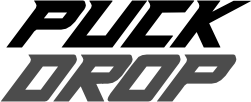Sharing Screenshots
You can share screenshots traditionally using the system shortcut specific for your device or use the app’s built-in capability. To take a screenshot, tap with two fingers in one of the supported screens (see below) to create a snapshot of just that screen, without additional UI elements like the header or tab bar. Additionally, some screens will also include content that is outside the visible viewport. Once you take the screenshot, you can share it or save it to your device using the provided UI.
This functionality is currently supported in the following screens:
| Hub | Manager Career | Team Overview | Team Season Overview |
| Player Details | Statistics Tables | Sign Player | Calendar |
| Staff | Game Simulation | Draft | Draft History |
| Rosters | Depth Chart | Trade | Trade History |
| League Signings | Contracts | Pre-game | Awards |